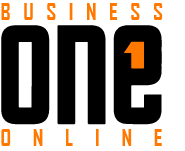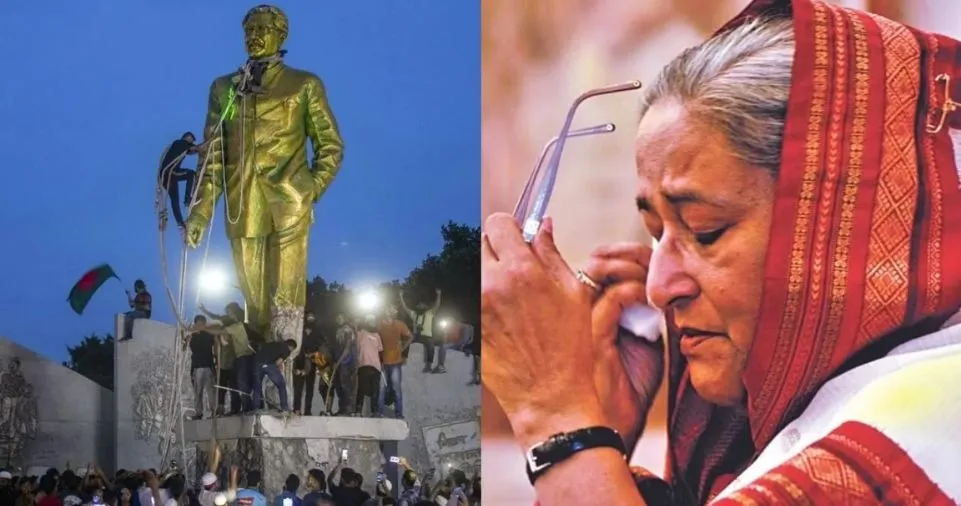Spending cryptocurrency at local shops is becoming easier by the day. Here’s what you should know before ordering a Visa Crypto Card from Binance.
The ease of using cryptocurrencies like Bitcoin and Ethereum as payment at stores and restaurants is increasing every day. Increasing numbers of retailers see the potential of cryptocurrencies and use them in some capacity.
Recently, a number of bitcoin debit cards have appeared to allow companies accept payments in the form of digital assets. Debit cards for cryptocurrencies let you use BTC, ETH, XRP, and other altcoins for regular transactions, just as with traditional ones.
The world’s largest cryptocurrency exchange by trading volume, Binance, has also gotten involved and has introduced a brand-new crypto-based Visa debit card. When a user completes a transaction, it facilitates real-time conversion of cryptocurrencies to EUR.
What is the Binance Card?
The Binance Card is a digital and physical VISA debit card that lets you use the cryptocurrencies in your Funding Wallet to make withdrawals and regular transactions. You may hold onto your crypto assets until Binance converts them because it will only do so when you are sending money.
The Binance Card is accessible to inhabitants of the EEA, however it is not yet offered in the United States. Once you’ve signed up for an account with Binance Exchange and successfully verified your identity, you may order a physical card or a digital card if you’re qualified.
How to order a Binance Card?
- Make sure you’ve added a phone number from an EEA nation to your Binance account before obtaining a card. You may accomplish this by visiting [Security]. Please be aware that if you change your phone number, withdrawals, P2P selling, and payment services will be suspended for 24 hours.
- Hover over [Finance] and select [Binance Visa Card] from the top navigation bar to order a Binance Card.
- The directions for the next procedures are available in How to Order and Activate My Binance Card.
Activate My Binance Card
On the website for the [Binance Visa Card], click [Get Started].
You’ll be sent to the [Order Binance Card] page after that. You may select how your name will look on the card here. When satisfied, select [Next].
Make a PIN for your actual card next. ATM withdrawals and significant purchases made in physical locations require a PIN.
Please adhere to the following security guidelines while generating a PIN:
- Avoid using four consecutive numerals, such as 1234 or 9876.
- Avoid using 4 similar numerals, such as 5555.
We will automatically set up the PIN for you if you skip this step. The ATM machine allows for this adjustment, so you may do it later.
Verify your card’s delivery address after that. The address that you registered at Binance.com will automatically be prefilled. Please double-check and, if necessary, add any missing details.
Please get in touch with our customer support team if you have any problems.
Please accept the Terms of Use, Privacy Policy, Cardholder Agreement, and KYC consent when your data have been verified. To finish the procedure, click [Order].
Your virtual Binance Card will be provided immediately following a successful registration and will stay active until your real card is activated.
How to check your Binance Card details
Note: Only virtual Binance Cards are supported by the View Details feature. You may only verify your card information on the real Binance Card when you activate it.
- How can I view my card information, such as the card number?
1.1 Sign in to your Binance account on the Binance website, then select [Finance] – [Binance Card].
You may also get to it by going to [Products] – [Card] at the bottom of the screen.
Tap [More] after signing into your Binance account if you’re using the Binance App. Tap [Card] under [Finance] after scrolling down.
Wallets – Funding – Card also gives you access to your Card Dashboard.
Advice: From [More], you may add the Card symbol to the App’s homepage for convenient access. To add the [Card] symbol, tap the [Edit] icon under “Customize your homepage services.”
1.2 Once you’ve entered your 2FA verification code, click [Show Details]. Then, your card information will be shown.
1.3 Click [Hide Details] to make these details invisible once more.
- How do I view my physical card’s PIN number?
2.1 After signing into your Binance account, select [View Pin] from the Card Dashboard.
Enter the verification code for your 2FA. The PIN will then be shown for a brief period of time.
Please be aware that there is no need for a PIN while using the virtual card. Payments won’t require a PIN once you’ve connected the virtual card to Google Pay or Samsung Pay.